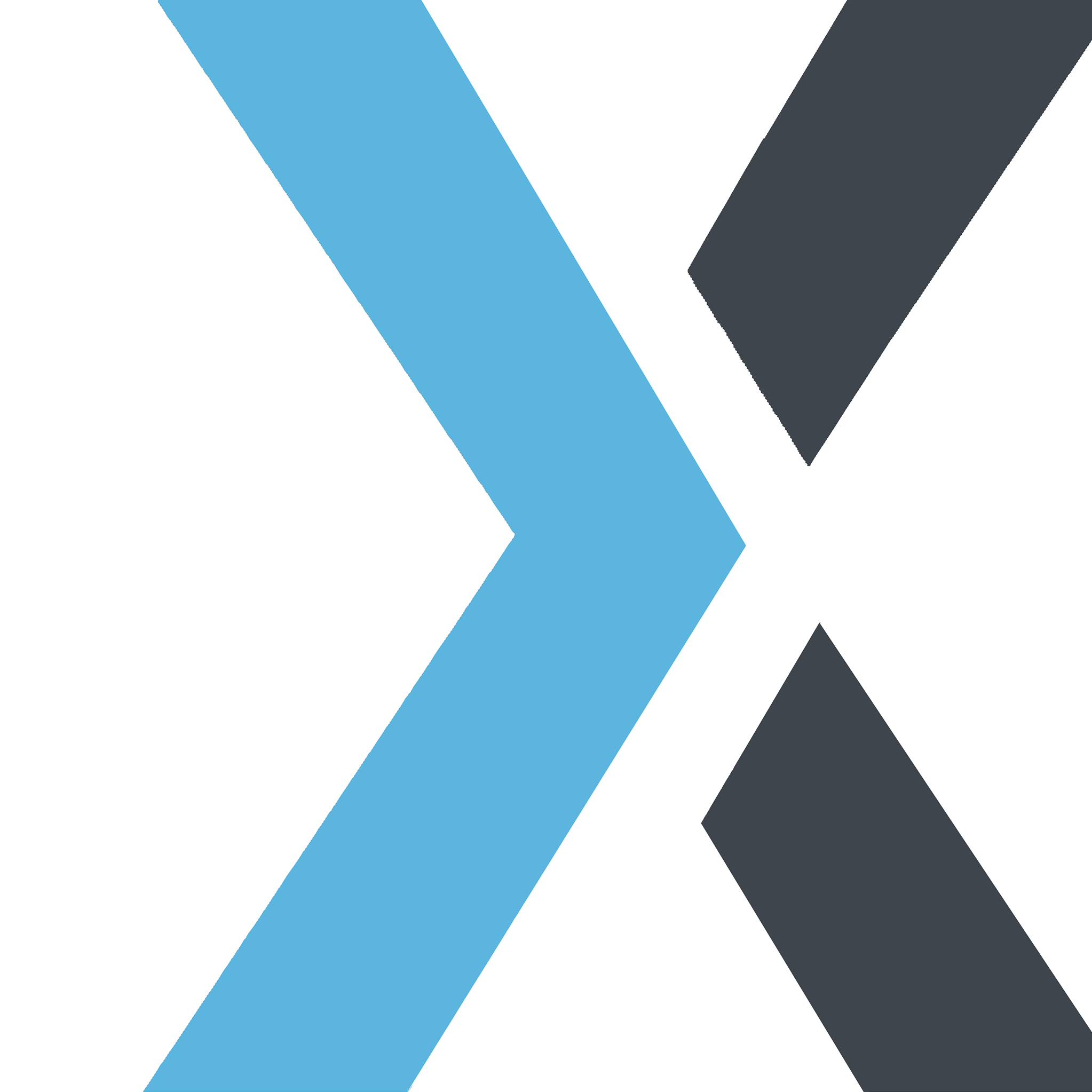Create student data or import data from Excel
Apple
Last Update há um ano
Option 1: Import student from Excel file
1. Click on the "Student" page in the sidebar- Navigate to the main interface of the system and click on the "Student" option in the left sidebar.

2. Click the dropdown arrow next to the "Add New" button at the top right and select "Import from Excel"
- On the "Student" page, locate the "Add New" button at the top right corner. Click the dropdown arrow next to it, then select "Import from Excel."

3. Download the system Excel template and paste your data into the template
- Download the Excel template provided by the system and paste your student data into this template.

4. Upload the Excel file back to the system (Ensure the Excel format matches the system’s requirements; using a custom Excel file may cause upload errors)
- Upload the completed Excel file back into the system. Make sure the format of the Excel file matches the system’s template, as using a different format may result in upload errors.

5. Review the data displayed by the system
- Once the upload is complete, the system will display the imported data for you to review.

Manual create student data